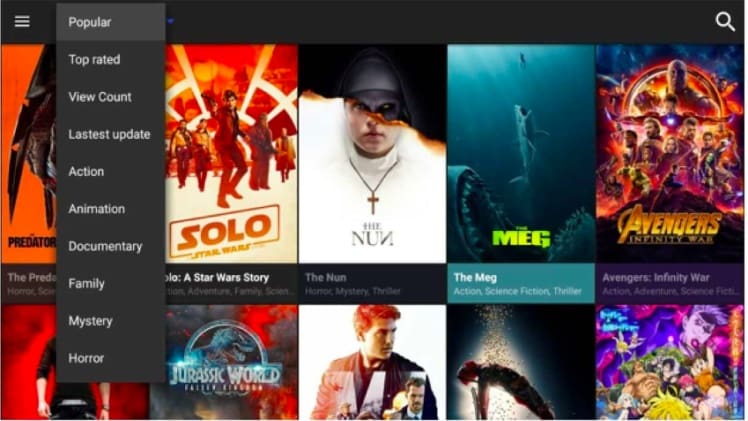If you plan on streaming content via any of the Kodi addons we recommend using a VPN. A VPN will anonymize your online activity, protect you from spying ISPs, and allow you access to geo-blocked add-ons and content.
We personally use IPVanish VPN and highly recommend it. You can Sign Up For IPVanish VPN Here or if you want to know more about why to use a VPN with Kodi Click Here
Before installing Cine Box App on your Android Box please make sure that you have Allowed the “Unknown sources” on your Android Box. If you don’t know how to Allow Unknown Sources then follow the below steps to allow “Unknown sources” on your Android Box:
-> From the Home screen of your Android device go into Settings>More Settings>Security and there you will find one option “Unknown sources”, now you need to click on it to turn it ON and allow Unknown Sources on your Android Box.
01. First download Cine Box App from here: http://cinebox.mobi/
02. Once you will be on Cine Box App Download page, you need to click on “Cine Box” and then “Cine Player” button to download them on your Android device
02. Once the download will complete, you will get a notification that “Cine Box App Downloaded”
03. After that go back to the Home screen of your Android Box by pressing the Home Button on your remote
04. Now from Home screen go into your Apps>Es File Explorer, click on Local option and under Local click on Download option
05. Once you will click on Download option, you will find the Downloaded APK (CineBox_106.apk) and (CinePlayer_105)
06. Click on “CineBox_106.apk” , hit Install and Cine Box App will start installing on your Android Box.
07. After that click on “CinePlayer_105”, hit Install and Cine Player App will start installing on your Android Box.
07. Now wait till the installation will finish
Cine Box App is now installed on your Android Box and the App can be accessed by going into Apps from the Home screen of your Android Box, Enjoy!